Troubleshooting¶
How to identify the installed Elyra version¶
You can use one of these approaches to determine which Elyra version you are running. Note that some of them might not be supported in the version you have installed.
Open the JupyterLab launcher and locate the “What’s new” tile under the “Elyra” category.

Open the JupyterLab launcher and click on the “Documentation” tile under the “Elyra” category.
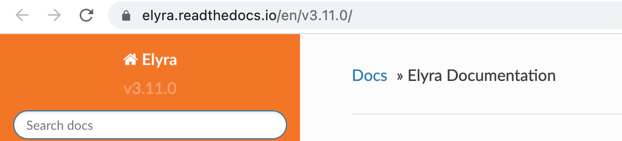
Open the JupyterLab launcher, click on the “Terminal” tile and run
elyra-pipeline --version
Open the JupyterLab launcher, click on the “Terminal” tile and run
pip list | grep elyra
Build or installation issues¶
- Elyra build fails with: error An unexpected error occurred: “ENOTDIR: not a directory, scandir…”
This happens due to yarn not being happy with additional @ in the path structure. We have seen this when the
OS user has that symbol in its name (e.g. user@domain.com)
- Install fails with: zsh: no matches found: elyra[all]
This happens when trying to install Elyra via the Z Shell. The Z shell is the default shell on macOS versions of Catalina or later. Ensure that the argument is surrounded by single quotes as follows - this is not necessary when running on bash.
pip install --upgrade "elyra[all]"